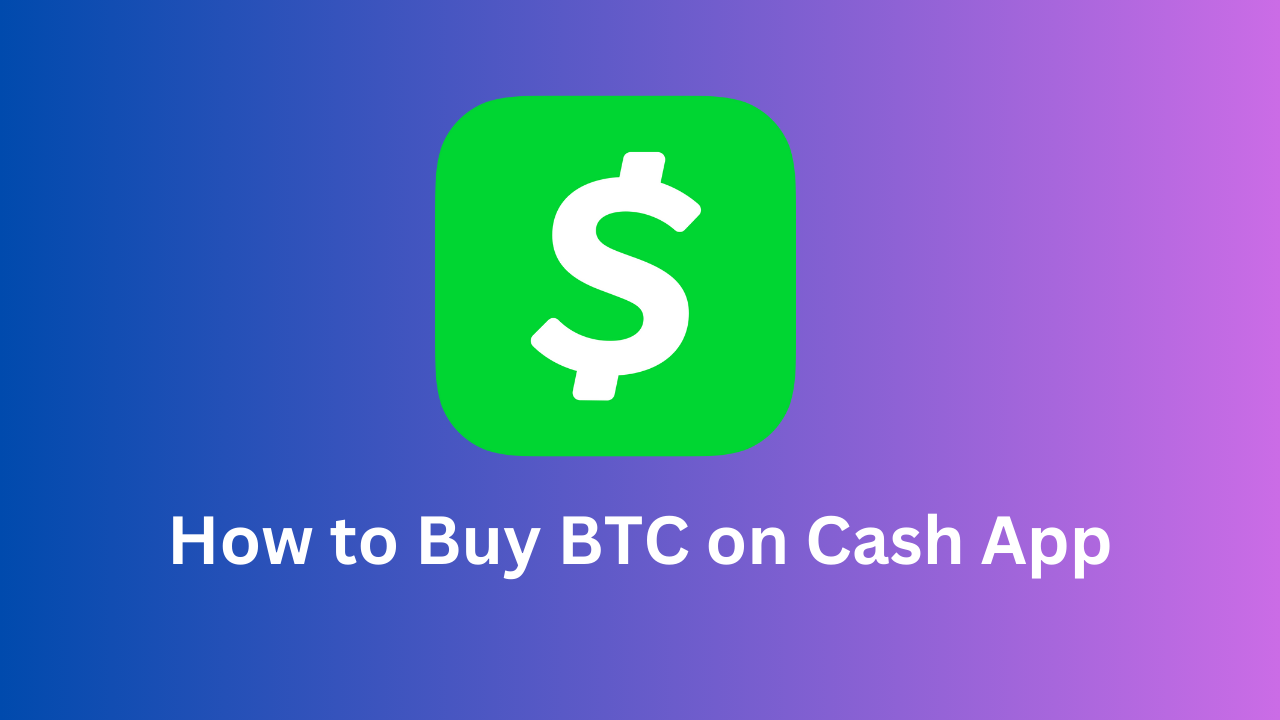Intrigued by the world of cryptocurrency but unsure where to start? Look no further than Cash App! This popular mobile payment app offers a user-friendly platform for buying and selling Bitcoin, making it a perfect entry point for crypto newcomers. Whether you’re a seasoned investor looking for a convenient trading platform or a curious individual wanting to dip their toes into the crypto waters, Cash App has you covered.
In this comprehensive guide, we’ll walk you through the entire process of buying Bitcoin on Cash App, from initial setup to securing your first fractions of BTC. We’ll cover all the essentials, including:
- Understanding the basics of Bitcoin: We’ll break down the complexities of Bitcoin and explain its key features in an easy-to-understand way.
- Setting up your Cash App: We’ll guide you through the process of creating and verifying your Cash App account, ensuring a secure and seamless experience.
- Navigating the Cash App interface: We’ll familiarize you with the app’s layout and features, making it easy to find the Bitcoin buying option.
- Making your first Bitcoin purchase: We’ll provide step-by-step instructions on buying Bitcoin, including choosing the amount and confirming your transaction.
- Security tips and best practices: We’ll share valuable tips and best practices to ensure the safety of your Bitcoin holdings.
By the end of this guide, you’ll be equipped with the knowledge and confidence to navigate the world of Bitcoin and embark on your crypto journey with ease. So, buckle up and get ready to discover the exciting world of Bitcoin, all within the convenience of your Cash App!
How Do I Add Bitcoin to My Cash App?
Adding Bitcoin to your Cash App involves two main steps: depositing existing Bitcoin and buying Bitcoin directly within the app. Here’s a breakdown of both processes:
Depositing Existing Bitcoin:
- Navigate to the “Money” tab on your Cash App home screen.
- Tap the “Bitcoin” tile.
- Select “Deposit Bitcoin” to get started.
- You’ll be presented with your unique Bitcoin address. This address acts as your personal receiving account for Bitcoin transfer.
- Copy your address or share it directly with the sender of your Bitcoin funds.
- Once the Bitcoin transaction is complete, the deposited amount will be reflected in your Cash App Bitcoin balance.
Buying Bitcoin Directly within Cash App:
- Open the Cash App and navigate to the “Home” screen.
- Tap the dollar sign ($) icon to access the payment pad.
- Tap the “USD” toggle in the top right corner to switch to “BTC.”
- Enter the desired amount of Bitcoin you want to purchase.
- Tap “Buy.”
- Review and confirm the purchase details, including the current Bitcoin price and associated fees.
- Enter your PIN or Touch ID for verification.
- Your Bitcoin purchase will be processed, and the acquired amount will be added to your Cash App Bitcoin balance.
Where is the Bitcoin Wallet Address on Cash App?
Here’s how to find your Bitcoin wallet address on Cash App:
1. Open the Cash App and navigate to the “Money” tab.
2. Tap the “Bitcoin” tile.
3. Tap “Deposit Bitcoin”.
4. Your unique Bitcoin address will be displayed. This address acts as your personal receiving account for Bitcoin transfers. You can:
- Tap the “Copy” button to copy the address to your clipboard.
- Tap the “Share” button to share the address directly with the sender of your Bitcoin funds.
Also Note
- Your Bitcoin address will change each time you tap “Deposit Bitcoin”. This is a security feature designed to protect your privacy.
- You can have multiple Bitcoin addresses associated with your Cash App account. To view or manage your addresses, tap the “Bitcoin” tile, then tap the three dots in the top right corner and select “Manage Addresses”.
- Be careful not to share your Bitcoin address with anyone you don’t trust. Anyone with access to your address can send Bitcoin to it.
Can I Buy Bitcoin on Cash App Without verification?
No, unfortunately, you cannot buy Bitcoin on Cash App without verifying your identity. Verification is a mandatory requirement for all Cash App users who want to buy or sell Bitcoin.
This is due to regulations set by the Financial Crimes Enforcement Network (FinCEN) in the United States. These regulations aim to prevent money laundering and other financial crimes.
How to Buy BTC on Cash App
Step 1: Getting Started with Cash App
Before diving into buying Bitcoin, ensure you have a Cash App account. Download the app from the App Store or Google Play and follow the prompts to create your account. Remember to verify your identity by providing the necessary information for security purposes.
Step 2: Navigating the Cash App Interface
Once your Cash App account is set up and verified, open the app and navigate to the “Home” screen. This is where you’ll manage your finances, send and receive money, and access various financial services, including buying Bitcoin.
Step 3: Finding the Bitcoin Option
Look for the dollar sign icon ($) on the Cash App home screen. Tapping this icon will access the payment pad. In the top right corner, you’ll see a “USD” toggle. Tap this to switch the currency to “BTC.”
Step 4: Entering the Amount
Now, it’s time to specify how much Bitcoin you want to purchase. You can either tap the pre-selected amounts displayed or enter a custom amount using the keyboard.
Step 5: Confirming the Purchase
Before finalizing the purchase, you’ll see a confirmation screen showing the total amount of Bitcoin you’re buying, the current Bitcoin price, and the associated fees. Review the information carefully and ensure everything is accurate.
Step 6: Adding Security with a PIN or Touch ID
For additional security, Cash App requires you to enter your PIN or use Touch ID to confirm the purchase. This adds an extra layer of protection and ensures only you can authorize transactions on your account.
Step 7: Your First Bitcoin Purchase!
Once you’ve confirmed the purchase and entered your PIN or used Touch ID, your Bitcoin transaction will be processed. The purchased Bitcoin will be reflected in your Cash App Bitcoin balance, accessible within the “Bitcoin” section of the app.
Congratulations! You’ve taken your first step into the world of Bitcoin.
This guide provides a basic overview of buying Bitcoin on Cash App. Cash App offers various resources and support options within the app and on their website for further information and troubleshooting.
How to Send BTC on Cash App
Sending Bitcoin (BTC) on Cash App is a simple and straightforward process, perfect for both seasoned crypto users and curious newcomers. Here’s a step-by-step guide to help you navigate the process:
1. Open the Cash App and navigate to the “Money” tab.
2. Tap the “Bitcoin” tile.
3. Select “Send Bitcoin”.
4. Choose your method of sending:
- $Cashtag: Enter the recipient’s $Cashtag, which is their unique identifier within Cash App. This is the fastest and most convenient option for sending Bitcoin to other Cash App users.
- Bitcoin address: If the recipient doesn’t have a Cash App account, you can enter their Bitcoin address directly. This is a string of letters and numbers that identifies their Bitcoin wallet.
5. Enter the amount of Bitcoin you want to send.
6. Select a transaction speed:
- Standard: This option takes the longest but has the lowest fees.
- Priority: This option prioritizes your transaction for faster confirmation but comes with higher fees.
7. Review and confirm the transaction details. This includes the recipient’s information, the amount of Bitcoin, the transaction fee, and the estimated arrival time.
8. Enter your PIN or use Touch ID to confirm the transaction.
Once you confirm the transaction, your Bitcoin will be sent to the recipient’s Cash App or Bitcoin wallet. The estimated arrival time will depend on the chosen transaction speed.
How to Buy Bitcoin on Cash App and Send to Another Wallet
Here’s how to buy Bitcoin on Cash App and send it to another wallet:
Buying Bitcoin on Cash App:
- Open the Cash App and navigate to the Home screen.
- Tap the dollar sign icon ($).
- Tap the “USD” toggle in the top right corner to switch to “BTC”.
- Enter the desired amount of Bitcoin you want to purchase or choose a pre-selected amount.
- Tap “Buy”.
- Review and confirm the purchase details, including the current Bitcoin price and associated fees.
- Enter your PIN or use Touch ID for verification.
- Your Bitcoin purchase will be processed, and the acquired amount will be added to your Cash App Bitcoin balance.
Sending Bitcoin to another wallet:
- Open the Cash App and navigate to the Money tab.
- Tap the Bitcoin tile.
- Select “Send Bitcoin”.
- Choose “Bitcoin address” as the sending method.
- Enter the recipient’s Bitcoin address carefully, double-checking for accuracy.
- Enter the amount of Bitcoin you want to send.
- Select a transaction speed:
- Standard: Lowest fees but slowest confirmation time.
- Priority: Higher fees but faster confirmation time.
- Review and confirm the transaction details, including the recipient’s address, the amount of Bitcoin, the transaction fee, and the estimated arrival time.
- Enter your PIN or use Touch ID to confirm the transaction.
How to Buy Bitcoin on Cash App with Credit Card and Debit Card
Unfortunately, Cash App currently doesn’t allow users to directly purchase Bitcoin using credit cards or debit cards. This is due to regulations and limitations imposed by financial institutions and card networks. However, there are still ways to achieve your goal of buying Bitcoin with Cash App by utilizing its other features:
Option 1:
- Deposit funds to your Cash App balance using your debit card. Cash App allows instant deposits via debit cards, although fees may apply.
- Once the funds are available in your Cash App balance, follow the steps outlined in my previous responses to purchase Bitcoin within the app.
Option 2:
- Link a bank account to your Cash App. This allows you to transfer funds from your bank account to your Cash App balance.
- Initiate a transfer from your bank account to your Cash App with the desired amount for Bitcoin purchase. Typically, bank transfers take 1-3 business days to reflect in your Cash App balance.
- Once the funds are available, follow the steps in my previous responses to purchase Bitcoin within the app.
Option 3 (US only):
- Utilize the “Cash Boost” feature in Cash App. This allows you to automatically allocate a percentage of your deposited paycheck to Bitcoin purchases.
- Set up a Cash Boost with a percentage that reflects your desired Bitcoin purchase amount.
- As your paycheck gets deposited, the designated portion will automatically be converted to Bitcoin and added to your Cash App Bitcoin balance.
Conclusion
By following the steps outlined in this guide, you’ve equipped yourself with the knowledge and tools to confidently navigate the Cash App Bitcoin purchase process. Remember, it’s always wise to start small, stay informed about market trends, and prioritize security by verifying your account and keeping your login details confidential.